Making your WordPress website more accessible is important for a number of reasons. Not only is it the right thing to do to ensure that everyone can access and use your site, but it can also improve your search engine rankings and make your website more user-friendly. In this article, we will provide 5 tips for improving the accessibility of your WordPress website.
Install a WordPress accessibility plugin
One of the easiest ways to make your WordPress website more accessible is to install an accessibility plugin like our Accessibly app. Our plugin provides a range of features, such as adding AI generated alt text to images, improving the contrast and readability of your website, and many more! However, it’s important to note that AI is not perfect yet, so for the best accessibility, we highly recommend manually writing up your alt image text.
Add Alt Text to Images
Adding alternative text (alt text) to images is an essential part of WordPress accessibility. Alt text provides a description of the content of the image for users who are unable to see it. This is particularly important for users who are using screen readers, as it allows them to understand the content of the image.
To add alt text to an image in WordPress, you can use the following code:
<img src="image-name.jpg" alt="Alternative text for the image">It’s important to note that the alt text should be concise and accurately describe the content of the image. Avoid using generic alt text such as “image” or “photo”, as this does not provide useful information to users who are unable to see the image.
Use Headings to Create a Hierarchy
Use headings to create a hierarchy: Headings are an important part of the WordPress accessibility. It creates a structure and hierarchy, and they help users navigate the content. In WordPress, headings are defined by the use of heading tags (<h1>, <h2>, <h3>, etc.). To add a heading in WordPress, you can use the following code:
<h1>This is a level 1 heading</h1>
<h2>This is a level 2 heading</h2>
<h3>This is a level 3 heading</h3>You should properly use headings to create a clear hierarchy on your website. This will make it easier for users to navigate your content and understand the structure of your site. It’s also important to use headings consistently throughout your website, as this helps tremendously with WordPress accessibility. For example, if you use <h1> as the main heading on one page, you should use <h1> as the main heading on all pages.
Add label elements to forms
Form elements, such as text inputs and buttons, should have associated label elements that describe their purpose. This is important for users who are using screen readers or who have difficulty using a mouse. To add a label to a form element in WordPress, you can use the following code:
<label for="input-id">Input label</label>
<input id="input-id" type="text" name="input-name">Follow the WordPress accessibility guidelines
WordPress has a set of accessibility guidelines that provide recommendations for making your website more accessible. These guidelines include recommendations for color contrast, keyboard accessibility, and the use of headings and labels. By following these guidelines, you can ensure that your WordPress website is as accessible as possible.
The Importance of Color Contrast in WordPress Accessibility
The WordPress community has long been committed to making the platform as accessible as possible for users with disabilities. This is reflected in the WordPress accessibility guidelines, which are based on the internationally recognized Web Content Accessibility Guidelines (WCAG). These guidelines provide specific criteria for making web content more accessible to people with disabilities, including visual, auditory, physical, speech, cognitive, and neurological disabilities.
One of the key recommendations in the WordPress accessibility guidelines is to ensure that your website has sufficient color contrast. This means that the text and other visual elements on your website should have enough contrast with the background color to make them easily readable. The WCAG provide specific criteria for color contrast, which you can use to evaluate your website’s accessibility.
Keyboard Accessibility and the Use of Headings and Labels in WordPress
Another important recommendation in the WordPress accessibility guidelines is to make sure that your website is keyboard accessible. This means that users should be able to navigate and interact with your website using only a keyboard, without the need for a mouse. This is important for users who have difficulty using a mouse or who prefer to use a keyboard instead.

The use of headings and labels is also crucial for WordPress accessibility. As previously mentioned, headings provide a hierarchical structure for your content, making it easier for users to navigate and understand your website. Labels, on the other hand, provide a way to associate form elements with their corresponding labels, which is important for users who are using screen reader software.
To help WordPress users comply with the web accessibility, there are a number of WP accessibility plugins available. These plugins provide a range of features, such as adding alt text to images, improving the contrast and readability of your website, and many more. Additionally, there are a number of WordPress themes that have been specifically designed with accessibility in mind.
Here is an example code snippet that demonstrates how to implement keyboard accessibility and the use of headings and labels in WordPress:
// Register a custom navigation menu
register_nav_menu( 'keyboard-accessible-menu', __( 'Keyboard Accessible Menu', 'your-theme' ) );
// Add a custom heading to the content
add_filter( 'the_content', 'add_custom_headings' );
function add_custom_headings( $content ) {
$custom_headings = '<h2>Keyboard Accessibility and the Use of Headings and Labels in WordPress</h2>';
return $custom_headings . $content;
}
// Add a custom label to a form element
add_filter( 'comment_form_defaults', 'add_custom_label_to_comment_form' );
function add_custom_label_to_comment_form$defaults['title_reply'] = __( 'Leave a Comment (Keyboard Accessible)', 'your-theme' );
return $defaults;
}In this code snippet, we first register a custom navigation menu that can be navigated using only the keyboard. We then add a custom heading to the content of the website, which provides a hierarchical structure for the content and makes it easier for users to understand. Finally, we add a custom label to a form element, which helps users who are using screen reader software to understand the purpose of the form.
The Benefits of a More Accessible WordPress page
By following the WP accessibility and using the available tools and resources, you can ensure that your WordPress site is accessible to users with disabilities. This will improve the user experience for everyone who visits your website, and it will also help improve your search engine rankings. If you need help with website accessibility, feel free to reach out to our support team for assistance.
Getting Help with WordPress Accessibility
By implementing these 5 tips, you can make your WordPress site more accessible and user-friendly. Not only will this improve the experience of users with disabilities, but it will also help improve your search engine rankings and make your website more successful overall.
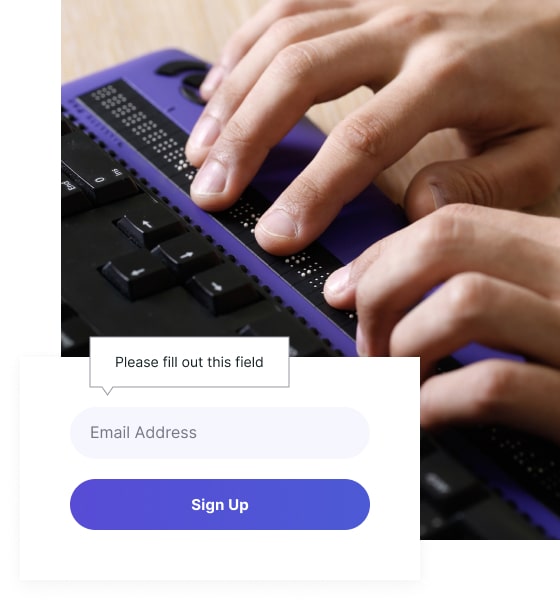


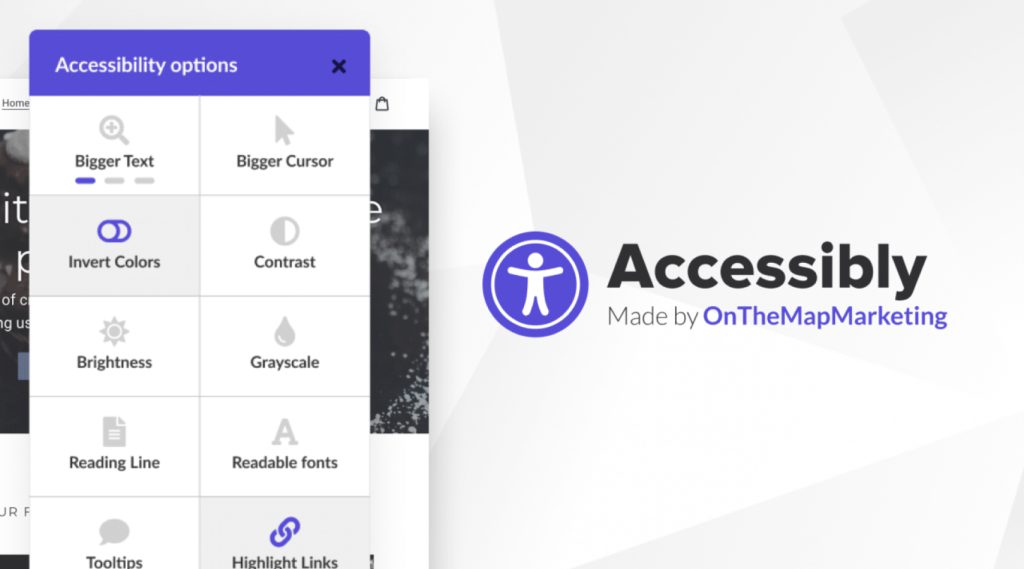

![Image for 5 Ways to Make Your WordPress Website More Accessible [+ With code examples!] post](https://accessiblyapp.com/app/uploads/2022/12/5-Ways-to-Make-Your-WordPress-Website-More-Accessible-With-code-examples.jpg)
