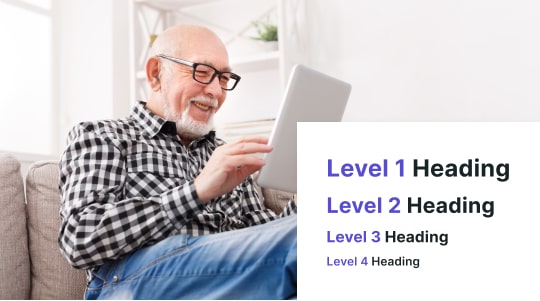ARIA (Accessible Rich Internet Applications) plays a vital role in enhancing web accessibility, ensuring that all users, including those who rely on screen readers, can effectively interact with web content. One of the key features within ARIA is the aria-describedby attribute. This attribute helps describe the purpose or function of an element to the user, providing additional context that improves the user experience.
The purpose of aria-describedby is to link an element with additional descriptive information that can be read by screen readers. This can be essential for users with visual impairments, as it allows them to understand more about a web element’s functionality or content without needing to see it. Proper use of aria-describedby can greatly enhance the usability of forms, interactive controls, and more.
Why is ARIA crucial for web accessibility? Without ARIA attributes like aria-describedby, many dynamic or interactive web elements can become a barrier for users who rely on assistive technologies. Incorporating these attributes ensures that everyone, regardless of their abilities, can navigate and understand web content seamlessly.

How Do Screen Readers Work?
Screen readers are software applications designed to assist visually impaired users by converting text and other screen elements into speech or Braille. Screen readers work by:
- Text Parsing: Screen readers analyze the text content of a webpage, document, or application. They parse HTML, PDFs, and other formats to extract readable text.
- Accessibility APIs: Modern operating systems and applications provide Accessibility APIs (Application Programming Interfaces) that expose information about the screen reader user interface. Screen readers use these APIs to gather information about the structure and content of the UI elements, such as buttons, menus, and text fields.
- Speech Synthesis: Screen readers use text-to-speech (TTS) engines to convert the parsed text into spoken words. Screen reader users can usually customize the voice, speed, and volume of the speech.
- Braille Output: For screen reader users who prefer Braille, screen readers can send the text to a refreshable Braille display. These devices use a series of pins that move up and down to form Braille characters.
- Keyboard Navigation: Screen readers allow users to navigate through content using keyboard shortcuts. This is essential for users who cannot rely on a mouse. Commands typically include moving to the next or previous element, heading, link, or form control.
- Contextual Information: Screen readers provide additional context about the elements they are reading. For example, they might announce if a piece of text is a heading, a link, or a button, and whether it is currently focused or selected.
- User Customization: Users can often customize how much information they want to hear. For instance, they can choose to hear punctuation, formatting details, or only essential content.
- Event Handling: Screen readers respond to events such as focus changes, alerts, and notifications. They announce these events to keep the user informed about changes in the application or webpage.
Popular screen readers include:
- JAWS (Job Access With Speech): A widely used screen reader for Windows.
- NVDA (NonVisual Desktop Access): A free and open-source screen reader for Windows.
- VoiceOver: Built into macOS and iOS devices.
- TalkBack: Built into Android devices.
- Narrator: Built into Windows.
They are one of the most common types of assistive technology. By combining these functionalities, screen readers enable visually impaired users to interact with digital content more effectively.
Core Concepts of ARIA
ARIA (Accessible Rich Internet Applications) is pivotal in enhancing web accessibility. One of its key attributes is aria-describedby, which plays a crucial role in improving user experiences for those relying on screen readers.
Understanding ‘aria-describedby’
aria-describedby links elements with additional descriptions that enhance context for users. When applied, screen readers announce the description, providing more detailed information.
This attribute is particularly beneficial for complex widgets or form elements. For instance, associating a lengthy explanation with a form field enhances comprehension.
Consider a text field with an explanatory paragraph: <input id=”name” aria-describedby=”description”> <p id=”description”>Please enter your full legal name.</p>. The screen reader announces the text field followed by the detailed instructions, ensuring clarity.
aria-describedby ensures users get comprehensive information, which is crucial for accessibility. Proper use of this attribute significantly improves user experience and understanding.
Implementing ‘aria-describedby’
Visual impairments and website accessibility is a key topic for developers to understand. Effective implementation of ‘aria-describedby’ enhances accessibility by linking HTML elements to descriptions that assist screen readers, particularly beneficial for users with visual impairments. This section covers examples and code snippets to ensure seamless implementation.
‘aria-describedby’ Example
‘aria-describedby’ is used to associate an element with the text that describes it. For instance, a form input might have a detailed description for better context.
An example could involve an input field where additional information is provided in a separate <span>:
<label for=”username”>Username:</label>
<input type=”text” id=”username” aria-describedby=”username-desc”>
<span id=”username-desc”>Your unique username for logging in. Must be 6-12 characters long.</span>
Here, the aria-describedby attribute links the input to the span element, ensuring screen readers relay the additional information.
Code Snippets for Screen Readers
When implementing ‘aria-describedby’, ensure clarity and avoid redundancy. Misuse can overwhelm users with unnecessary information. Below are optimized code snippets:
Simple Alert Example:
<div role=”alert” aria-describedby=”alert-desc”>
Error: Invalid email address.
</div>
<span id=”alert-desc”>Please enter a valid email address in the format name@example.com.</span>
Detailed Form Example:
<form>
<label for=”email”>Email Address:</label>
<input type=”email” id=”email” aria-describedby=”email-desc”>
<span id=”email-desc”>Use your primary email. You’ll receive notifications here.</span>
</form>
Common pitfalls include multiple associating elements that confuse users, or descriptions that are too lengthy. Always test with screen readers to ensure optimal user experience.
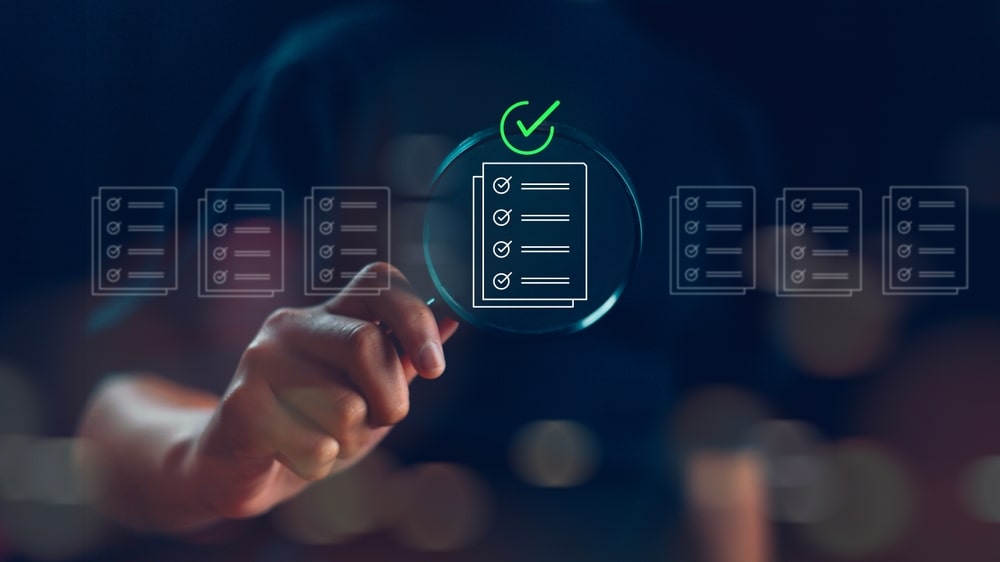
Screen Readers and ARIA
Screen readers and ARIA (Accessible Rich Internet Applications) work together to improve web accessibility. ARIA attributes can provide additional information to screen readers, making navigation and understanding easier for users with visual impairments.
The Role of ‘Aria Screen Reader’
Aria Screen Reader: Screen readers, such as JAWS, NVDA, and VoiceOver, rely on ARIA attributes to decode web content effectively. ARIA attributes, like aria-labelledby and aria-describedby, give screen readers context about elements on a page. This allows users to comprehend the information more accurately.
Why ‘aria screen reader’ is essential: Screen readers convert text and other elements into speech or braille. Without ARIA, many dynamic web elements would be inaccessible. By adding ARIA, developers ensure that screen readers convey the necessary context, improving user experience.
ARIA attributes examples:
- aria-describedby: Adds description text to elements.
- aria-labelledby: Links to another element that labels the current element.
- aria-live: Announces updates to dynamic content.
Best Practices for Screen Reader Compatibility
- Consistent Usage: Use ARIA attributes consistently to ensure users understand the interface. Avoid redundant or missing ARIA roles, states, and properties.
- Testing: Regularly test websites with different screen readers to identify compatibility issues. Each screen reader may interpret ARIA attributes differently. Using a variety of tools helps catch these discrepancies.
- Clear Instructions: Ensure that ARIA attributes provide clear and concise descriptions. Misleading or vague attributes can confuse users, leading to a poor experience.
Examples:
- Forms: Use ARIA-Required or HTML Required to specify necessary fields.
- Buttons: Implement aria-pressed to indicate toggle buttons’ state.
- Alerts: Utilize aria-live for timely notifications.
By following these best practices, developers can create more accessible web applications for users who rely on screen readers.
Enhancing Accessibility with Tools
Advancements in assistive technology have made it easier to improve web accessibility through a variety of tools and services. This section discusses how the tool Accessibly can play a vital role in enhancing web accessibility.
Accessible Tooltips
Accessible tooltips are user interface elements that provide additional information about a specific item (such as a button, link, or form field) when a user hovers over or focuses on it. These tooltips are designed to be accessible to all users, including those who rely on assistive technologies like screen readers. Here are some key considerations for creating accessible tooltips:
Key Features of Accessible Tooltips:
Hover and Focus Activation: Tooltips should appear when a user hovers over or focuses on the element using a keyboard.
Appropriate Timing: Ensure tooltips appear and remain visible long enough for users to read them but also disappear when they are no longer needed.
Keyboard Accessibility:
Keyboard Trigger: Users should be able to trigger tooltips using keyboard navigation (e.g., by pressing the Tab key to focus on the element).
Close with Keyboard: Users should be able to dismiss tooltips using the keyboard (e.g., by pressing the Esc key).
Screen Reader Compatibility:
ARIA Attributes: Use ARIA (Accessible Rich Internet Applications) attributes to ensure screen readers announce the tooltip content. Commonly used attributes include aria-describedby to link the tooltip to the element it describes.
Live Regions: Use ARIA live regions (aria-live) to ensure dynamic content updates are announced by screen readers.
Content and Design:
Clear and Concise: Tooltip content should be brief and informative.
Readable Font Size: Ensure the text is large enough to be easily readable.
Contrast and Background: Ensure sufficient contrast between the tooltip text and its background for readability.
By following these guidelines and using ARIA attributes appropriately, you can create tooltips that are accessible to a wide range of users, including those who rely on assistive technologies.

How Accessibly Enhances Web Accessibility
Accessibly offers a range of tools designed to make websites more accessible through the use of assistive technology. These tools include screen readers, keyboard navigation aids, and contrast adjustment features, all of which contribute to enhancing digital accessibility.
Implementing Accessibly starts with integrating our software into your web page. This step ensures that all content is compatible with screen readers and other accessibility tools, including the use of several aria attributes such as aria labelledby and aria role to improve the interaction with assistive devices. Additionally, it is crucial that all form controls are keyboard accessible for users who rely on keyboard navigation.
Moreover, Accessibly provides reference descriptions for each referenced element, ensuring that users on various browsers, including Internet Explorer, can navigate seamlessly and effectively. By considering these elements, websites can achieve a higher level of accessibility for all users.
Accessibly’s platform also offers compliance monitoring, which checks for adherence to accessibility standards. This feature helps maintain and improve accessibility over time.
Accessibly’s services not only enhance the user experience for people with disabilities but also improve the overall usability of a website for all users.Understanding its tools and how to implement them can significantly contribute to creating an inclusive web design and better online environment for everyone.