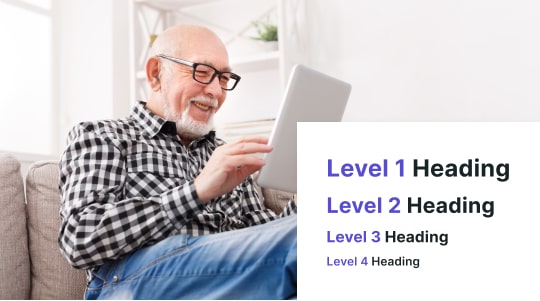Accessibility is an essential aspect of modern web development, ensuring that digital environments are inclusive and usable for all individuals, including those with disabilities like visually impaired users. On the web, accessibility typically hinges upon adherence to standards such as the Web Content Accessibility Guidelines (WCAG), which dictate how to make content more accessible to a range of people. The use of attributes to specify the behavior of web elements is a critical part of this process. Two such attributes are ARIA-required and HTML required, each playing a distinct role in ensuring that people with disabilities can interact with web forms and content.
The HTML required attribute is a native specification designed to indicate that a form field must be filled out before the form can be submitted. It is straightforward and automatically conveys necessary information to browsers and assistive technologies, enabling them to alert users about mandatory fields. On the other hand, ARIA (Accessible Rich Internet Applications) specifies the ARIA-required attribute, which is part of a suite of attributes intended to enhance accessibility for complex web content and applications that are not covered by standard HTML.
Understanding the differences between ARIA-required and HTML required, and knowing when to use each, is vital for developers aiming to support accessibility. While both attributes serve to inform users of required inputs, the HTML required is supported natively by browsers and is generally preferred for form validation purposes. However, ARIA-required provides additional context for assistive technology users in situations where HTML’s native semantics may not be sufficient. Deployed correctly, these attributes can significantly improve the user experience for individuals relying on screen readers and other assistive tools to navigate the web.

Understanding Required Attributes
The importance of web accessibility cannot be overstated. When constructing web forms, understanding the distinction between HTML’s required attribute and ARIA’s aria-required attribute is crucial for ensuring both validity and accessibility.
The ‘required’ Attribute in HTML
The required attribute in HTML is a boolean attribute that, when added to an input field, makes submission of the field mandatory. What this means for users is that they cannot submit the form unless they fill in all fields marked as ‘required’. For instance:
<input type=”text” name=”firstname” required>
In the above code snippet, the required attribute specifies that the form cannot be submitted without a first name. The attribute is typically supported by modern browsers, which will perform client-side validation and display an error message if the field is not completed.
Form Validation Role:
- Ensures required fields are filled in before submission
- Triggers browser’s built-in validation messages
The ‘aria-required’ Attribute and Accessibility
The Accessibility Rich Internet Applications (ARIA) aria-required attribute indicates to assistive technologies that user input is required on a form element. Unlike the required attribute, aria-required does not trigger native validation; it’s solely an announcement for screen readers and similar tools, so they can convey the necessity of the field to the user.
<input type=”text” name=”lastname” aria-required=”true”>
Accessibility Significance:
- Indicates the necessity to assistive technology without client-side validation
- Enhances the user experience for those relying on screen readers
The use of aria-required can complement the HTML required attribute for better accessibility but does not replace it for purposes of validation. Implementing aria-required is particularly important for custom controls that do not support native attributes or to ensure compatibility with older browsers that may not fully support HTML5.
Required vs. ARIA-Required
Understanding the ‘required’ and ‘aria-required’ attributes is essential for web developers who aim to make forms accessible. The ‘required’ attribute is a native HTML tag used to indicate a mandatory field, while ‘aria-required’ is an ARIA (Accessible Rich Internet Applications) attribute that provides the same information to assistive technologies.
When to Use Each Attribute
HTML ‘required’ Attribute:
- Used with form elements like <input>, <select>, and <textarea>.
- Supported natively by browsers; form submission is halted if a required field is not filled in.
ARIA ‘aria-required’ Attribute:
- Acts as a hook for assistive technology, informing users that a field needs to be filled out but does not prevent form submission.
- Should be used in conjunction with HTML validation if the form control lacks native HTML5 support.
When to Use:
- Use the standard HTML ‘required’ attribute for any form element that must be filled out before submission.
- Implement ‘aria-required’ to enhance accessibility when you need to convey requirement status to users of screen readers, especially in custom widgets.
Implementing Best Practices
Best Practices for ‘required’:
- Always use the HTML ‘required’ attribute for browser validation.
- Ensure proper label association to clearly indicate required fields to all users.
Best Practices for ‘aria-required’:
- Complement ‘aria-required’ with ‘required’ when creating custom widgets that don’t support the latter.
- Maintain consistency in the application to avoid confusing users.
Code Snippets:
HTML ‘required’:
<label for=”email”>Email:</label>
<input type=”email” id=”email” name=”email” required>
ARIA ‘aria-required’:
<label for=”customElement”>Custom Element:</label>
<div role=”combobox” aria-required=”true” id=”customElement”>…</div>
Implementing both tags allows developers to ensure that forms are accessible to all users, with the ‘required’ attribute enabling native browser validation and ‘aria-required’ ensuring communication of mandatory fields to assistive technologies.

Enhancing User Experience
Implementing ‘aria-required’ and ‘required’ attributes properly can significantly enhance the user experience by providing clear, accessibility-friendly forms that cater to a wide audience. These attributes inform users about mandatory fields, reducing errors and streamlining form submission processes.
Avoiding Misconceptions and Pitfalls
Common Misconceptions:
- aria-required: Often believed to enforce field completeness like the HTML ‘required’ attribute; however, it does not prevent form submission if the field is empty.
- required: Sometimes assumed to be sufficient for accessibility, but it does not always convey necessary information to all assistive technologies.
Pitfalls to Avoid:
- Use both attributes judiciously to ensure information is communicated effectively to all users, including those relying on assistive technologies.
- Avoid relying solely on ‘aria-required’ for input validation since it does not cause the browser to enforce the field as mandatory.
Compatibility Across Browsers and Technologies
‘aria-required’ Attribute:
- May vary in support by different screen readers and might not be announced in all browsers.
- Requires thorough testing across various combinations of browsers and assistive technologies to ensure proper functionality.
‘required’ Attribute:
- Widely supported by modern browsers and automatically prompts the user if the field is left empty.
- Can be visually indicated by default browser styling, aiding in user recognition of mandatory fields.
Both attributes enhance form usability and should be considered for an inclusive web design that caters to all users’ needs.
Validation and Testing
When ensuring accessibility and proper form handling, it’s crucial to test the implementation of both required and aria-required attributes thoroughly. Developers need to validate their use to confirm that they serve their respective purposes effectively.
Testing Implementation
The correct application of required and aria-required is not merely about code syntax but also about its real-world functionality and impact. One should verify that forms with these attributes behave as expected when interacting with various assistive technologies and browsers.
- Screen Readers:
- Test with popular screen readers (e.g., JAWS, NVDA, VoiceOver) to ensure they announce the requirement status of form fields correctly.
- Check if the aria-required attribute prompts users to fill out necessary fields before submission.
- Form Submission:
- Observe the behavior during form submission when fields marked with required are left blank to see if the browser triggers native validation.
- Validate that aria-required alone does not hinder form submission but aids assistive technology users in knowing field requirements.
- Visual Indicators:
- Ensure visual cues are present for fields with required attributes to guide users without assistive technologies.
- Verify if the addition of aria-required attributes does not conflict with visual indicators for required fields.
- HTML5 Validation:
- Confirm that browsers recognize and validate fields with the required attribute upon form submission, displaying error messages accordingly.
- Note that aria-required does not influence HTML5 validation; thus, its presence must complement, not replace, the required attribute.
- Interaction With Assistive Technologies:
- Confirm aria-required attributes are recognized by assistive technologies, informing the user of mandatory fields.
- Monitor for any discrepancies or inconsistencies in how assistive technologies handle required versus aria-required.
- Compatibility Across Browsers:
- Test on multiple browsers to ensure consistent behavior of the required attribute for native validation.
- For aria-required, check cross-browser compatibility in relation to assistive technology support.
- Accessibility Best Practices:
- Use required for enforcing field completion via native browser validation.
- Apply aria-required in conjunction with required when necessary to communicate requirements to users of assistive technologies.
Careful testing and validation of both required and aria-required attributes help maintain robust, accessible forms. It is the developer’s responsibility to ensure these attributes are not only syntactically correct but functionally effective, creating a seamless experience for all users whether they’re attempting to fill out the contact form or others.Thankfully, some widgets make adhering to all of these rules and regulations easy to do. We encourage you to visit Accessibly and learn more about the widget, as well as get a free trial to see for yourself how easy adhering to these guidelines can be.