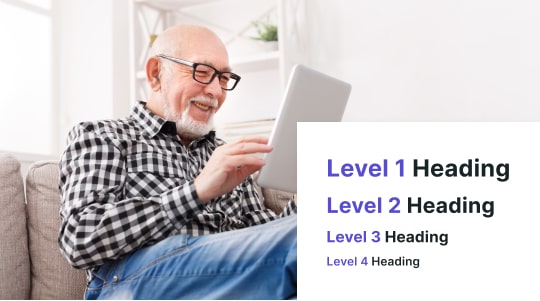To increase adherence to the Americans with Disabilities Act (ADA) and the Web Content Accessibility Guidelines (WCAG), one overlooked aspect is interactions with PDF documents. PDFs are one of the most widely used formats for sharing confidential and readily available information, presenting challenges to individuals with disabilities due to their unique format.
Keep reading to learn more about the best PDF accessibility checkers, including PDF files accessibility.

Our Picks for Best PDF Accessibility Checkers
If you want a solid PDF accessibility checker, rely on any of the four below:
Adobe Acrobat Pro DC
Undoubtedly the biggest name on this list, hearing the name Adobe is practically synonymous with the term PDF. Adobe’s PDF software focuses on meeting Web Content Accessibility Guidelines (WCAG) 2.0 with a quick accessibility checker tool (verifying whether it’s PDF/UA and WCAG 2.0-compliant), which can generate a detailed report that lists all accessibility issues on your website.
Apart from its accessibility checker, Adobe Acrobat offers alternative reading options, the ability to apply alternative text to figures and forms, and even a Reading Order tool to see how well your PDF document structure is, allowing you to fix tagging problems and other issues that could make a PDF difficult to understand for individuals with disabilities.
PAVE PDF Accessibility Checker
Another strong PDF accessibility checker is the PAVE PDF Accessibility Checker. Unlike the above three, It is much simpler. Simply upload your PDF document, and PAVE will immediately identify errors and correct them. Alternatively, you can work on the corrections on your own. Kudos for its free hosting, but the PDF document will only remain on PAVE for up to 3 weeks.
Overall, the above PDF accessibility tools do an exceptional job without ignoring PDFs.
EqualWeb PDF Accessibility Checker
Another one of our favorite PDF accessibility checkers is the EqualWeb PDF Accessibility Checker. It offers a quick remediation service that takes your file and automatically creates a more logical structure through a process called tagging, headings and other navigational elements can be adjusted to create an entirely new accessible PDF meeting WCAG 2.2 Level AA and Section 508 standards.
Of course, another benefit of pdf tagging is that it makes it easier for assistive technologies like screen readers and text-to-speech tools to scan and interpret content for individuals with disabilities.
Common PDF Accessibility Challenges
Here are some of the more common accessibility challenges we’ve seen in PDFs:
Bad Text Descriptions
Unfortunately, PDF documents are notoriously known for their lack of alternative text for images, which provide written descriptions of what images are about for users with visual disabilities. Sometimes, assistive technologies could be used to interpret visual content and screen readers, but it would not be easy to document correctly.
Bad Navigation
If a PDF file does not include the correct headers or other elements to make the content understandable, it’s a broken guideline. Luckily, many accessibility tools (including a free PDF accessibility checker) can best assess document language and structure to provide a complete web accessibility audit.
Bad Contrast
Sometimes, PDF documents can be bogged down by poor contrast, making it hard to read text. The best practice is to apply dark-colored text on a light background and vice versa, allowing visually impaired or color-blind individuals to navigate better.
When it comes to workplace accessibility and document accessibility, paying attention to the above guidelines is all the more important.

What is an Accessibility Checker Report?
Accessibility checker reports follow the heels of the Americans with Disabilities Act (ADA) legislation, which states that information and services must be made available to everyone, including individuals with disabilities.
By conducting accessibility audits using accessibility checker reports (with or without a pdf accessibility checker), you will be able to see if you comply with the World Wide Web Consortium’s Web Content Accessibility Guidelines (WCAG), which both the United States and Europe use to establish accessibility standards in their respective regions.
One of the best things about this is the ability to check how well you comply with WCAG guidelines with its A, AA, or AAA scale. At a minimum, you should strive for AA and congratulate yourself if you can reach AAA across your entire website, not just PDF documents.
All in all, generating documents compliant with Section 508 by using pdf accessibility checkers using your preferred user interface (hello, Accessibly!) is an excellent place to start.
Best Practices for Creating Accessible PDF Documents
Here are some of our favorite best practices for creating accessible PDF documents, a tenet of digital accessibility:
Alt Text for Images
With your PDF files, do not forget to introduce alternative text for all images so that the visually impaired can rely on a written caption instead of understanding the actual image.
Ensure all alt texts are as descriptive as possible, remaining between 7 to 8 words. Instead of saying that “a unicorn is jumping over a rainbow”, you can say ” a pink unicorn jumping over two colored rainbows” for an even more significant effect.
Focus on Clarity
All PDF documents should focus on established clear structure with defined sections and headings. Fortunately, programs like Adobe Acrobat make it easy to establish a PDF structure by allowing users to introduce clearly divided sections and headings along with bookmarks, which is especially used for dyslexics to manage content.
Similarly, avoiding irregular text flow would help, especially with multicolumn PDF documents. The fewer PDF documents comply with accessibility, the less likely screen readers will be able to capture and interpret the PDF file’s contents correctly.
Remember to properly use headings and links with appropriate descriptive anchor text.
By following these rules, you can expect more accessible pdfs with passing grades after a pdf accessible checker check.
Perfect Color Contrast
Ensure that there’s enough contrast between your text and background. Dyslexics, the color blind and people with visual impairments cannot discern when the contrast ratio is lower, so we encourage you to experiment and find the right color combination for your audience
Applying these best practices will make your PDF document much more accessible for individuals with disabilities.

A Word on Accessibly
For one of the leading digital accessibility widgets, look no further than Accessibly.
Accessibly is an accessibility widget that enables all websites (including on platforms like Shopify, Magento, and WooCommerce) to adhere to WCAG and ADA guidelines. Its features include, but are not limited to, adjustable brightness, hidden image alternative text, additional reading lines, readable fonts, and tooltips that add labels to images.
As a result, legal risk is minimized, and equal and full participation for individuals with disabilities is maximized, creating a truly inclusive environment.
Accessibly can be implemented into any website using custom HTML code, and it also supports integrations to the following platforms: Shopify, Squarespace, Weebly, Wix, BigCommerce, Joomla, WordPress, Magento, Elementor, WooCommerce, Drupal, Webflow, and Duda.