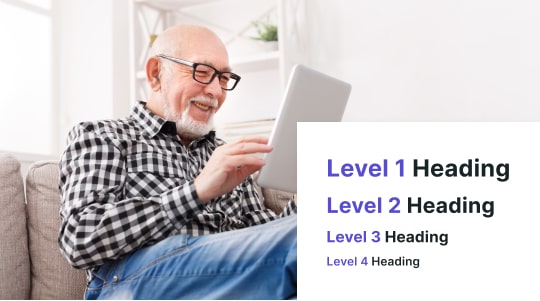Breadcrumbs serve as a navigational aid on websites, offering a clear path back to the homepage for users. They enhance user experience by providing a trail of links that display the user’s current location within the site hierarchy. This is especially beneficial for those with cognitive disabilities who may struggle with complex navigation structures.
Including breadcrumbs is a best practice for accessibility, ensuring that all users can easily understand and move through the site. They not only make the site more user-friendly but also improve SEO by allowing search engines to better comprehend the site structure.
The primary purpose of breadcrumbs is to simplify navigation, reducing the number of steps needed to return to previous pages. By implementing accessible breadcrumbs, websites can cater to a wider audience, including individuals using screen readers and other assistive technologies.

The Importance of Breadcrumbs in Web Accessibility
Breadcrumbs are essential for enhancing web page navigation and improving the experience for users with disabilities. They play a crucial role in making websites more accessible and user-friendly by providing a clear site’s hierarchy.
The breadcrumb pattern allows users to understand the relationship between parent pages and secondary pages, making navigation more intuitive. For users relying on assistive technology like a screen reader, breadcrumbs help convey the site’s structure, ensuring the correct aria current attribute is used for the current page.
Additionally, when using the tab key, breadcrumbs offer a convenient way to move through a site, and a properly configured link in the breadcrumb enhances accessibility. By incorporating breadcrumbs, websites can improve search engine results and provide users with immediately apparent pathways back to previous content, especially within secondary navigation.
Enhancing Navigation for All Users
Breadcrumbs improve navigation ease by clearly indicating the user’s location within the website’s hierarchy. This simple feature helps users quickly understand where they are, how they got there, and how to return to previous sections without excessive clicks.
In mobile accessibility, breadcrumbs are especially valuable. Mobile devices often have limited screen space, making it difficult to include extensive navigation menus. Breadcrumbs provide a compact solution, ensuring users can easily navigate even on smaller screens.
Breadcrumbs also reduce cognitive load by providing a linear path. Users do not need to remember their previous clicks or the exact structure of the site. Instead, they can rely on the breadcrumb trail to guide them, resulting in a more intuitive user experience.
Improving Experience for Users with Disabilities
For people with disabilities, breadcrumbs significantly enhance accessibility. Screen readers can interpret breadcrumbs, allowing users with visual impairments to understand their position within the website. This is crucial for seamless navigation, ensuring users do not feel lost or disoriented.
Users with cognitive disabilities benefit from the clear pathway breadcrumbs create. They provide a straightforward way to backtrack or explore related sections without getting confused. This clarity can be vital for maintaining focus and reducing frustration during browsing.
Moreover, breadcrumbs can enhance keyboard navigation by offering consistent and easily accessible links. This functionality is essential for users who rely solely on keyboards or other assistive devices, ensuring they can move through the site efficiently.
Types of Breadcrumbs and Their Accessibility Features
Different types of breadcrumbs provide unique breadcrumb navigation benefits and accessibility features. It’s crucial to understand how these varieties can improve navigation and user experience for all users.
Hierarchical Breadcrumbs
Hierarchical breadcrumbs show the user’s location within the structure of a website. They typically start with the homepage and move down to the current page.
These breadcrumbs aid users with visual impairments by providing a clear sense of context. Screen readers can announce the trail, making navigation easier. Consistent and predictable hierarchical breadcrumbs enhance usability, particularly for those who rely on keyboard navigation.
A proper implementation includes ARIA landmarks and clearly labeled links, ensuring clarity for all users. This type often follows a “Home > Section > Subsection > Current Page” pattern.
Attribute-Based Breadcrumbs
Attribute-based breadcrumbs represent various attributes selected by the user on e-commerce or filtering sites. Examples include filters like brand, size, and color.
They help users understand their filtering choices, essential for those with cognitive disabilities. Each attribute in the breadcrumb trail should be separately identifiable and selectable.
Screen reader users benefit from clear, concise labels for each attribute. Ensuring that attributes are easy to remove or change without extensive navigation fosters a flexible and accessible user experience. These often appear as “Home > Category > Attribute > Current Selection”.

History-Based Breadcrumbs
History-based breadcrumbs display a user’s navigation path, similar to a browser’s back button. They typically reflect a user’s recent actions and visited pages.
Including accessible history-based breadcrumbs is vital for users who may find traditional navigation challenging. Screen readers can efficiently articulate the path, aiding in retracing steps.
Clear, specific link text helps users understand where they’ve been and supports easy navigation. This type often adapts dynamically, such as “Home > Previously Visited Page > Current Page”.
Building Accessible Breadcrumbs: Guidelines and Best Practices
Creating breadcrumbs for web accessibility involves adhering to established standards and implementing proper HTML structure and keyboard navigation features. This section will cover essential guidelines and common pitfalls.
Adhering to WCAG Recommendations
The Web Content Accessibility Guidelines (WCAG) provide a crucial framework for designing accessible breadcrumbs. WCAG 2.1 emphasizes making web content more accessible to people with disabilities.
Breadcrumbs should be designed to meet Success Criterion 1.3.1 (Info and Relationships) by ensuring information, structure, and relationships conveyed through breadcrumbs are easily interpreted by assistive technologies.
Color contrast ratios between breadcrumb links and background must meet a minimum contrast ratio of 4.5:1 to ensure readability for users with visual impairments.
Ensuring Proper Structure and Markup
Using semantic HTML is essential for breadcrumbs. The element should enclose breadcrumbs to denote their navigational function.
<nav aria-label=”breadcrumb”>
<ol>
<li><a href=”/”>Home</a></li>
<li><a href=”/category”>Category</a></li>
<li aria-current=”page”>Current Page</li>
</ol>
</nav>
- Each breadcrumb link must have meaningful anchor texts, and the current page should be indicated with aria-current=”page” to enhance clarity for assistive technologies.
Incorporating Keyboard Navigation Features
Breadcrumbs must be operable via the keyboard alone to accommodate users with motor disabilities. Each breadcrumb link should be focusable using the tabindex attribute to ensure they can be navigated sequentially.
ARIA roles and properties like role=”navigation” and aria-current should be appropriately used to inform screen readers of the breadcrumbs’ navigational purpose.
Including skip navigation links can help users bypass breadcrumbs if desired. These links should be invisible by default but become visible and focusable when navigated to via the keyboard.
Common Pitfalls in Breadcrumb Accessibility
Avoid ignoring semantic HTML, as it can lead to significant accessibility issues. Using non-semantic elements like divs and spans reduces the clarity of the content’s structure for assistive technologies.
Improper implementation of ARIA roles can also hinder accessibility. Ensure accurate use of ARIA landmarks and properties to enhance navigation and understanding.
Neglecting color contrast ratios or using breadcrumbs with insufficient size can make text hard to read, violating WCAG guidelines and ADA compliance for e-commerces. E-commerce sites particularly need to ensure breadcrumbs are accessible to avoid potential legal implications and enhance user experience.
Accessible Breadcrumb Design Techniques
Accessible breadcrumb design ensures that users with disabilities can navigate a website effectively. Key techniques include using semantic HTML and ARIA roles, applying clear CSS for visual clarity, and enhancing functionality with JavaScript.
Implementing HTML and ARIA Roles
When designing accessible breadcrumbs, using semantic HTML is essential. Breadcrumbs should be implemented with the <nav> element, accompanied by an aria-label like aria-label=”breadcrumb”. Each breadcrumb link should use an <a> tag within a list, such as <ol> or <ul>, to maintain proper structure.
Example:
<nav aria-label=”breadcrumb”>
<ol>
<li><a href=”/home”>Home</a></li>
<li><a href=”/categories”>Categories</a></li>
<li aria-current=”page”>Current Page</li>
</ol>
</nav>
Using ARIA roles helps screen readers identify breadcrumb elements, improving navigation for visually impaired users. Applying aria-current=”page” to the last item provides context about the current location.
Visual Clarity Through CSS
CSS ensures breadcrumbs are visually clear and easily distinguishable. Use contrasting colors to differentiate the breadcrumb links from the background. Adequate spacing and padding create a hierarchy, making each breadcrumb link distinct.
Example:
nav[aria-label=”breadcrumb”] ol {
display: flex;
list-style: none;
padding: 0;
margin: 0;
}
nav[aria-label=”breadcrumb”] li+li:before {
content: “>”;
padding: 0 8px;
}
nav[aria-label=”breadcrumb”] a {
color: #007BFF;
text-decoration: none;
}
nav[aria-label=”breadcrumb”] li {
padding: 5px 0;
}
This example uses flexbox for alignment and adds visual separators between breadcrumb links. The use of before pseudo-elements introduces separators, enhancing readability.
Enhancing Functionality with JavaScript
JavaScript can enhance breadcrumb functionality, providing dynamic updates based on user interactions. For example, script-based breadcrumbs can adapt to different screen sizes, ensuring a responsive design.
JavaScript can also update ARIA attributes dynamically. For instance, when breadcrumbs are part of a single-page application (SPA), JavaScript can modify breadcrumb structures as users navigate different sections.
Example:
// Adding an event listener to update breadcrumbs dynamically
document.addEventListener(‘DOMContentLoaded’, function() {
var breadcrumbs = document.querySelector(‘[aria-label=”breadcrumb”]’);
// Update breadcrumb items based on navigation
updateBreadcrumbs(breadcrumbs);
});
function updateBreadcrumbs(breadcrumbs) {
// Dynamic update logic here
breadcrumbs.innerHTML = ‘<li><a href=”/home”>Home</a></li><li><a href=”/dynamic”>Dynamic</a></li><li aria-current=”page”>Current Page</li>’;
}
Through JavaScript, breadcrumbs remain current without reloading the page. This ensures seamless navigation in dynamic web applications.
Leveraging Breadcrumbs for Improved SEO and Web Accessibility
Breadcrumbs web navigation serves dual benefits: enhancing web accessibility and SEO.
Accessible breadcrumbs are crucial. Label them properly using ARIA landmarks, ensuring they fit into the WCAG guidelines (Web Content Accessibility Guidelines). This guarantees that screen readers can interpret them correctly.
For SEO, breadcrumbs help in creating a clearer site design. Search engines use this structure to index content effectively. This can lead to improved search rankings.
Best practices include:
- Using text links instead of images.
- Ensuring high contrast and readable font sizes.
- Providing a logical hierarchy.
Home > Category > Sub-Category > Product
Incorporating breadcrumbs into designing for web accessibility involves more than just placement. Consistency across the site ensures users always know where they are, improving user experience significantly.
Ensure WCAG compliance by:
- Using consistent and clear labels.
- Adding semantic HTML elements like <nav> and <ol>.
- Testing with assistive technologies to identify and rectify potential issues.
By integrating these practices, websites can enhance both their SEO and web accessibility.