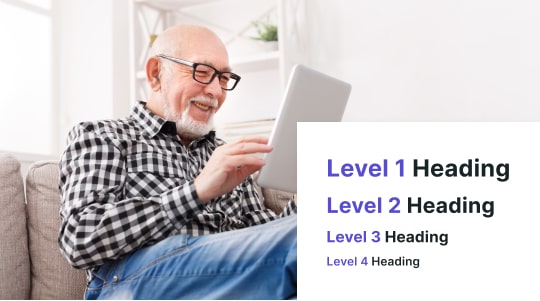One of the most fundamental elements of accessibility design is choosing the right colors. With improper color selection, the perception of your website’s navigation can be diminished. An essential aspect of the ADA (Americans with Disabilities Act) is the use of proper color combinations, which results in a better user experience for individuals with disabilities.
According to the Centers for Disease Control and Prevention (CDC), the percentage of adults in the United States who live with a disability is nearly 26%. No wonder nailing color combinations on a website is so important.
Keep reading to learn more about choosing ADA-compliant colors for your website, including what ADA color compliance is, how to perform a thorough color audit on your website, choosing the right background color, and all the practical steps needed to create visually stunning color palettes that accommodate individuals with disabilities.

Introduction to ADA Compliance and Its Importance
The Americans with Disabilities Act governs how digital content adapts for individuals with disabilities. Specifically, the Web Content Accessibility Guidelines (WCAG) are internationally recognized standards that aim to increase accessibility across websites, applications, and platforms, enhancing their reach and reputation for business (compliance protection).
One of the most critical aspects of ADA compliance in terms of user experience is the selection of color and providing accessible color combinations. Accessibility standards regarding color involve understanding color contrast ratios/proper color combinations between a foreground and background color, making it easier for those with visual impairments to read content.
Beyond compliance, using accessible colors allows for better readability across different devices as well. For example, choosing the right contrast makes it easier to read text on mobile devices under brighter conditions, clarifies content for aging users, and keeps eye strain to a minimum. All audiences can benefit from ADA-compliant colors.
Understanding Color Contrast Ratios
Not all color pairings work the same. Color contrast ratios refer to the difference in brightness between foreground and background elements on a web page. Certain color combinations make text hard to read for everyone, including those with low vision and colorblind users. According to WCAG, the minimum contrast ratios for normal text include 4.5:1 for body text under 18pt (or 14pt bold) and 3:1 for large text (18pt or larger, or 14pt bold).
Although this may sound complex, color contrast ratios indicate how closely two colors match e.g. foreground and background color). For example, light gray text on a white background does not make sense. Most designers have access to tools that perform this calculation quickly, making it easy to implement on your website manually or via website accessibility overlay widgets like Accessibly.
Note, optimized color contrast ratios should apply to non-text elements, such as icons, charts, and interactive elements like carousels and sliders. It doesn’t make sense to add a light gray arrow on a light pink slider, which may look normal to someone with normal vision, but not so much for the visually impaired. Color use should be thoughtfully considered across the entire interface, not just text alone.

Best Practices for Choosing ADA-Compliant Colors
Choosing the right ADA-compliant colors will result in a world of change for your website, improving everything from your visual hierarchy to promoting a more welcoming user experience. By carefully following the WCAG (Web Content Accessibility Guidelines), brands can take all necessary steps to meet accessibility standards and enhance user engagement. Here are seven common practices owners and web developers should follow when optimizing for color:
Test, Test and Test
One of the best ways to enable accessibility is to test your color choices in a real-world environment. Stay away from design tools and have as many individuals with disabilities as possible conducting focus groups to test across multiple devices and lighting conditions, ensuring that colors remain fully readable and distinguishable by all users, including those with different color profiles.
Focus on Semantic Color Coding
When it comes to choosing ADA-compliant color palettes, it’s essential to pay attention to semantic color coding, which means moving away from aesthetics and focusing more on function. Elements on the web page should be color-coded without contextual clues.
For example, the color red is universally used to indicate errors, whereas green typically shows information, and blue is more commonly used to denote informational messages, including hyperlinks. Yellow and orange are typically used to signify caution. However, keep in mind that visually impaired users (especially those with color blindness) cannot discern colors, so we always suggest combining semantic color palettes with patterns, icons, and text labels.
For example a login form can highlight errors in red whereas success messages that apply green text along with the check mark icon for emphasis. Pattern fills also work well on charts and graphs, doing a much better job than color palettes alone, and helping color-blind individuals distinguish between elements.
Avoid Using Color Alone for Error Messages
Whether it’s an error message or to indicate an action, color should never be used alone to convey information. For example, not including a copy in a text or an icon field with a highlighted error can generate confusion. We recommend pairing color cues with different text patterns and icons. For example, a message such as “Please enter your first name” should accompany a red border or a plus error icon (as opposed to signaling via color alone).
Additionally, patterns should be used along with color to highlight information on charts. For example, you may choose to use patterns to distinguish between different categories, as long as you’re not relying solely on color palettes.
Don’t Forget About Secondary Elements
Another best practice for choosing ADA-compliant color palettes is to remember secondary elements. Often, web designers miss out on smaller elements, such as placeholder text and forms, and muted navigation links, focusing instead on main headings and buttons. For example, light gray placeholder text on a pink background may fail contrast checks. As a safeguard, ensure that the right contrast ratio is used for all of your foreground and background colors, including 4.5:1 for standard text and 3:1 for large text (18pt+ or 14pt bold).
Often, it’s very easy to focus only on the primary text. Do not neglect your hover states, inactive buttons, and text links as well.
Stop Overusing Brand Colors
Another common mistake with color contrast accessibility is prioritizing brand colors over accessibility. Sometimes websites overuse brand colors with their color palettes, which may not pass contrast tests; for example, pale yellow buttons with a white texture should never be used, even if they match a brand’s color palette.
Instead, seek to improve contrast by adjusting your shade saturation and brightness. If your brand heavily uses the light red color scheme, try darkening it slightly. However, don’t neglect your actual logo colors, which should stay intact while maintaining contrast with the UI components in mind.
Also, be sure to check every possible pairing on your website. Try to avoid focusing entirely on headline colors and remember your foreground and background colors, button backgrounds and button labels, and even icons and their backgrounds to ensure everything is as clear as possible.
Additionally, you want to ensure that you balance vibrant colors with neutrals. For example, it doesn’t make sense to pair brand colors with high contrast. For example, your call-to-action buttons could be read more clearly by using white text and dark hover outlines, making them even more accessible.

Consider Multiple Vision Profiles
Remember, visually impaired individuals have different vision profiles. For example, color blindness can comprise protanopia (red blindness), deuteranopia (green blindness), and tritanopia (blue blindness); therefore, each group requires extra attention, such as low-contrast modes or grayscale. Fortunately, there are many tools on the market to assist with this, such as CCA’s built-in color scheme blindness filters and the Stark plugin for Figma/Sketch.
Pay Attention to Interaction States
Impaired visitors to your website should be easily able to distinguish between hover and default button states, as well as focused and unfocused form fields. Accessibility rules call for avoiding vanishing UI elements. For example, any dark button with white text should darken immediately upon hovering, while maintaining the same color for the text to achieve sharp visual contrast.
Tools for Assessing ADA Compliance for Colors
There’s no shortage of tools for ensuring ADA requirements with colors. Some commonly used tools include WebAIM’s Contrast Checker, Color Contrast Analyzer, Contrast Ratio by Lea Verou, and website accessibility overlay tools. These tools allow users to input two color values for immediate contrast ratio calculation and perform quick checks when designing new web pages to ensure WCAG adherence.
Many tools also simulate various types of color blindness, allowing you to see how your website looks depending on the color-blind profile. Not all vision profiles are equal, so testing is essential.
For larger organizations, there are many design platforms like Figma, Sketch, or Adobe XD which assist teams in color contrast issues early before starting to write a whole ton of code, which can help prevent costly retrofitting later on. Plus, it encourages designers to think about accessibility from the onset and not at the middle or end of a project.
Accessibly also has a color contrast tool that allows users to adjust contrast levels on a web page. Users can increase or decrease contrast according to their vision profile, promoting inclusivity. With a free 7-day trial, businesses can get started quickly, implementing accessibility in minutes via a website snippet or app.
The Role of Accessible Color Design in Accessibility Strategies
Accessible color scheme combinations are just one part of a larger accessibility strategy.
Combine colors with text alternatives and screen reader support. Ensure semantic HTML and ARIA attributes are accurate, e.g., coding success messages with role=”status” and descriptive text.
Keyboard navigation is also crucial. While color-based cues are helpful, combining them with clear keyboard navigation ensures users can navigate efficiently.
Accessible color design also future-proofs your website legally for those with visual impairments. Non-compliant entities can be subject to lawsuits due to poor color contrast or inaccessible forms.
For example, a 2006 class action lawsuit filed by the National Federation of the Blind against Target claimed the site lacked features like image maps and wasn’t compatible with screen readers, preventing visually impaired users from reading content. Although not specifically related to color accessibility, it brought the needs of visually impaired users to light, letting the world know that sites must be optimized for this group of people.
After paying millions in damages two years later, the legacy of this lawsuit lives on as we work towards improved color accessibility.
By prioritizing accessible color design and choosing color combinations that meet ADA and WCAG standards, organizations reduce risk and improve their brand reputation.

Accessibility Tools and Resources for Color Compliance
Using website accessibility overlay widgets, such as Accessibly, does an excellent job of allowing business owners and web developers to meet ADA and WCAG color spectrum contrast requirements.
For starters, this allows for automated color scans across your website, testing all areas where color contrast ratios do not meet WCAG standards. This tool excels at assessing buttons, links, text backgrounds, and other elements to identify areas for improvement, particularly for large websites with hundreds of pages.
Using website accessibility overlay widgets, such as Accessibly, does an excellent job of allowing business owners and web developers to meet ADA and WCAG color scheme/color contrast requirements.
This tool excels at assessing buttons, links, text backgrounds, and other elements to identify areas for improvement, particularly for large websites with hundreds of pages.
Plus, Accessibly is now offering a free 7-day trial where you can explore all features without committing to a monthly subscription. Enjoy native integrations with leading platforms like Shopify, or integrate the widget into your site using custom code that takes no more than five minutes to install.
What are you waiting for? Let’s get started on the road to accessibility and create or choose the right color spectrum for your site today!