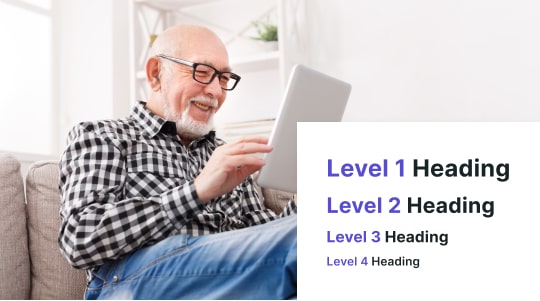The web is changing. It is becoming more diverse, dynamic, and interactive. It is also getting more accessible, which means people with disabilities can interact with it and enjoy it just like anyone else.
At Accessibly, we believe that accessibility should be at the heart of every web design endeavor. It’s not just about catering to those with special needs; it’s about providing a seamless online experience for all. In this post, we will discuss how you can create a better web experience for everyone with just a few simple tweaks to your web pages.
What Does it Mean to Design for Accessibility?
Simply put, it means creating digital content – websites, videos, e-books, landing pages, online magazines – that is usable by everyone, regardless of their abilities. Designing for accessibility means following a set of principles that ensure your website is user-friendly and considers the needs of those who suffer from visual, auditory, physical, cognitive, or neurological impairments.
And this is not only a matter of social responsibility, it’s a legal requirement in many countries. The UN Convention on the Rights of Persons with Disabilities recognizes the right of people with disabilities to access information and services via the Internet. Many national policies also mandate web accessibility standards, such as the Americans with Disabilities Act (ADA) in the US, the Equality Act 2010 in the UK, and the Accessible Canada Act in Canada.

How to Design for Accessibility
The most widely accepted standard for web accessibility is the Web Content Accessibility Guidelines (WCAG), developed by the Web Accessibility Initiative (WAI) of the World Wide Web Consortium (W3C). The WCAG 2.1 provides a set of criteria and techniques for making online content more user-friendly for the disabled. These accessibility guidelines have three levels of conformance:
- A (minimum)
- AA (recommended)
- AAA (highest)
As a digital creator, you don’t have to meet the highest AAA level of conformance, which might be impractical to achieve. But you should certainly try for at least AA if you want to improve the user experience and comply with the legal and ethical standards for web accessibility in your region.
As per the WCAG 2.1, here are some design factors that can help you do that:
- Provide sufficient contrast between text and background
- Don’t use color alone to convey information
- Ensure that interactive elements are easy to identify
- Provide clear and consistent navigation options
- Ensure that form elements include clearly associated labels
- Provide easily identifiable feedback
- Use headings and spacing to group related content
- Create designs for different viewport sizes (for desktop monitors, laptop screens, and smartphone screens)
- Include image and media alternatives in your design
Four Main Principles of Accessible Design
The great thing is you don’t have to guess whether or not your website has an accessible design. Thanks to WCAG, you can follow the P-O-U-R guiding principles to determine this.
Perceivable
Web content must be presented in ways that users can perceive, regardless of their sensory abilities. This means the information you are presenting and the user interface components must have text alternatives, captions, audio descriptions, or other means of making them available to different senses. Your content must also be adaptable to different presentation formats, such as larger text, different colors, or different layouts compatible with screen readers.
Operable
Web content must be operable with various input devices, like a keyboard, mouse, touch screen, voice control, or eye tracking technology. Many physically disabled users rely on keyboards and alternative ways to complete certain tasks when using the internet. Your website should be functional enough to accommodate their needs. This design principle also states that your content must not cause seizures or physical reactions due to flashing or moving elements.
Understandable
Web content must be understandable by users with different cognitive and linguistic abilities. The text within the website or any other online media must be readable and comprehensible, so this means using clear and simple language. But users should also be able to anticipate how your content will “behave” and interact and not be confused by unexpected changes. For example, if you have a navigation menu on your website, it should appear in the same location and order on every page. Or, if you have a button that performs an action on your website, it should have a clear and descriptive label that indicates what it does.
Robust
Web content must be robust enough to work with different browsers, devices, and assistive technologies. When you are creating content, make it compatible with different web standards using valid and well-formed code. So if you are creating a web page using HTML, you should use valid HTML syntax and follow the HTML specifications.
This is also where ARIA (Accessible Rich Internet Applications) attributes come into play. If you are creating a web page that includes buttons, menus, tabs, and other interactive elements, consider using ARIA attributes to provide additional information about their behavior. You can use ARIA-expanded to indicate whether a field is expanded or collapsed, ARIA-selected to indicate whether an element is selected or not, and so on.

5 Tips to Incorporate Accessibility Design Elements in Your Content
Boost color contrast: Make your text stand out from its background.
This helps users with low vision or colorblindness who struggle to read text that blends in with the background. The minimum color contrast ratio you should aim for is at least 4.5:1 for normal text and 3:1 for large text (24 px or 19 px bold).
To give you an idea, black text on a white background has a contrast ratio of 21:1, which makes it very high and easy to read. However, yellow text on a white background has a contrast ratio of 1.2:1, making it very low and hard to read. You can use online tools to check the color contrast of your online content and adjust it accordingly.
Use descriptive alt text: Give your images a voice.
Alternative text describes what an image or other non-text element, like a chart, means. It should be brief, relevant, and make sure to avoid words like “image of” or “picture of.” Alt text should present the content and function of an image, not necessarily a description of an image, so instead of writing “image of a dog,” write “a brown dog sitting on a couch.”
Provide keyboard accessibility: Allow users to navigate your online content with their keyboards.
All the links, buttons, forms, menus, and other controls on your website should be easy to activate using the Tab key and other keyboard shortcuts. Provide a visual focus indicator like a default focus indicator with clearly defined boundaries. Focus indicators will show which element has keyboard focus. Avoid “keyboard traps” that prevent users from moving away from an element using the keyboard. For instance, if you have a modal dialog that pops up on your website, make sure that users can close it using the Esc key or a close button that is keyboard-friendly.
Caption videos and transcribe audio: Make your multimedia content accessible to everyone.
Captions are synchronized text that display the speech and sound effects of a video. Transcripts are separate texts that provide the content and meaning of an audio file. Both should be accurate, complete, and clear to visually-impaired users. It’s not as time-consuming as you might think; there are plenty of online tools you can use to generate captions and transcripts automatically, but make sure to review and edit them for quality. Make sure elements like minimum contrast ratio are addressed for people with cognitive disabilities.
Avoid auto-play: Give users control over media playback.
Audio or video content that starts as soon as the page loads or that plays in the background without user interaction can be troublesome. For those with sensitivity to sudden sounds or those who use speech recognition tools, this can be problematic. If you must use media content that plays automatically, at least provide options to pause, stop, or adjust its volume. There must be clear options to turn off or adjust the frequency of animations, slideshows, or carousels that may distract power users.
Let Accessibly Help You Improve Accessibility Compliance
Not sure if your website meets the web accessibility standards set by the WCAG and ADA compliance checklist? Try Accessibly – it’s a smart and simple solution to improve your site’s SEO and accessibility in minutes. Accessibly scans your website for accessibility issues, generates detailed reports and recommendations, and automatically fixes those issues for you. It also adds a widget for web accessibility allowing users to customize their preferences in terms of font size, color contrast, cursor size, and much more. You can try Accessibly for FREE for 7 days – no credit card required, no strings attached.