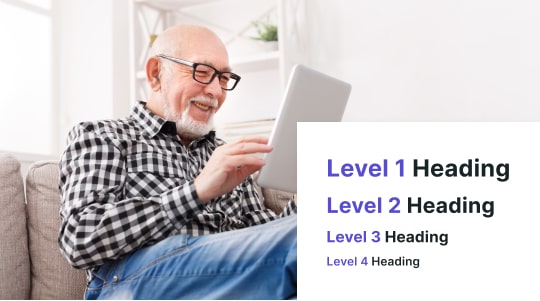Tooltips are an integral component of user interfaces, providing additional information about an element when the user hovers the mouse pointer, focuses on it, or taps on it. However, these helpful hints can become barriers if not designed with accessibility in mind. Ensuring tooltips comply with the Web Content Accessibility Guidelines (WCAG) is essential to provide an inclusive user experience for people with disabilities. Accessible tooltips must be perceivable, operable, understandable, and robust, as defined by the four key principles of WCAG.
Creating accessible tooltips, and increasing website accessibility, involves careful consideration of various technical and design factors. Developers and designers must ensure that tooltips are not only visible but also accessible to screen readers and keyboard-only users. This means implementing accessible tooltips that appear when focus is given to an element without relying solely on mouse interaction, and remain on screen long enough for users to read them. Furthermore, tooltips should be implemented in such a way that they do not disrupt the overall navigation flow of the application or website.
Compatibility with assistive technologies is crucial for users who rely on them to interact with web content. Accessible tooltips should be programmatically associated with their respective elements so that assistive technologies can accurately convey their purpose. Design elements such as sufficient contrast between the text and background, a non-distracting appearance, and clear positioning also play vital roles. By ensuring compliance with WCAG, developers create a more universally accessible web, providing equal access and opportunity to individuals with diverse abilities.

Understanding Tooltip Accessibility
Ensuring that tooltips are accessible is critical for all users, especially for those with disabilities. It contributes to a universally usable web environment where information is available to everyone, irrespective of how they interact with their devices, which is the meaning of ADA compliant.
Defining Accessible Tooltips
Accessible tooltips are supplementary pieces of information associated with user interface elements. They provide clarifications, usually appearing on hover or focus, and are designed to aid understanding without hindering usability. For a tooltip to be accessible, it must:
- Be keyboard navigable: Users must be able to trigger and dismiss tooltips using the keyboard.
- Offer sufficient contrast: Text and background colors should have a contrast ratio of at least 4.5:1.
- Avoid obscuring content: It should not cover other interactive elements or important information.
- Be dismissible: Users must have the ability to dismiss the tooltip without moving the mouse or keyboard focus.
- Have a limited presence: They must disappear after a reasonable amount of time or when focus changes.
WCAG 2.1 and Tooltips
The Web Content Accessibility Guidelines (WCAG) 2.1 provides specific guidelines that govern the creation and management of accessible tooltips. These include the following:
- 1.4.13 Content on Hover or Focus: Tooltips must be dismissible, hoverable, and persistent.
- 2.1.1 Keyboard: All content must be accessible via a keyboard, including tooltips.
- 2.4.7 Focus Visible: Any element that receives focus, including tooltips, should be clearly highlighted.
In practical terms, tooltip content should be created with these principles in mind:
- It should not solely rely on sensory characteristics such as shape, size, or visual location.
- Ensure tooltip information is readable by screen readers without disrupting the user’s navigation flow.
To comply with these guidelines, tooltips should appear adjacent to the focused item and must be programmatically associated with it, for instance, using aria-describedby. Designers and developers must check their tooltip implementation against these guidelines to ensure it can be used by all, including those who rely on assistive technologies.
The User Experience
Accessible tooltips play a crucial role in delivering a smooth and informative interaction for all users. This includes people with disabilities, where adherence to accessibility guidelines can significantly affect their ability to comprehend and navigate digital content.
Impact on Users with Disabilities
- Screen Reader Compatibility: Tooltips must be compatible with screen readers, conveying information when elements gain focus or are hovered over.
- Keyboard Navigation: Users who rely on keyboard navigation should be able to activate tooltips without a mouse.
- Timing Control: Tooltip display times should be adjustable so that users have sufficient time to read the content.
Accessible tooltips can reduce confusion and provide equal access to information, ensuring users with disabilities have a user experience that is as complete and satisfying as that of non-disabled users.
Enhancing User Engagement
- Consistency: Employing a consistent style and behavior for tooltips boosts users’ confidence in navigating a website.
- Clarity: Clear and concise information within tooltips aids in better understanding and interaction with website content.
- Responsive Design: Tooltips should be designed to work across a range of devices, adapting to different screen sizes and orientations to maintain usability.
By enhancing tooltip accessibility, user engagement increases as tooltips serve their intended purpose without alienating any user group.
Designing Accessible Tooltips
Creating accessible tooltips involves careful consideration of their textual clarity, navigability, and visual legibility. Following the Web Content Accessibility Guidelines (WCAG) helps ensure tooltips are useful for all users.
Writing Clear Text
The text within tooltips should be succinct and informative. It is essential to:
- Use simple language: Avoid technical jargon unless it is audience-appropriate.
- Concise content: Provide brief explanations that are directly related to the interface element.
Best practices include the use of an active voice and the avoidance of unnecessary words, ensuring that the tooltip conveys its message quickly and effectively.
Implementing Keyboard Navigation
Tooltips must be fully accessible through keyboard controls, adhering to the WCAG criteria. Implement the following:
- Focusable elements: Ensure tooltips appear when their corresponding elements receive keyboard focus.
- Dismissal: Allow users to dismiss the tooltip using the Escape key without moving focus away from the element.
These practices ensure users relying on keyboard navigation can access and interact with tooltips without a mouse.
Ensuring Adequate Color Contrast
Color contrast is vital for users with visual impairments. The tooltip design should:
- Meet minimum contrast ratios: Text and background should have a contrast ratio of at least 4.5:1.
- Test contrasts: Utilize tools to check color contrast to verify accessibility standards are met.
Adhering to these standards allows users with color vision deficiencies to read tooltips with greater ease.

Accessibility Services and Tools
Creating accessible tooltips is essential for a website to be compliant with the Web Content Accessibility Guidelines (WCAG). To achieve accessibility on WordPress websites, developers can utilize specific tools designed to build and evaluate tooltip accessibility.
Tools for Developers
Developers have access to a host of tools that can aid in the creation of accessible tooltips. These tools are designed to ensure that tooltips function properly for all users, including those with disabilities. A popular choice is Accessibly, which provides a suite of services that specifically cater to tooltip accessibility. The benefits of using Accessibly’s services include the following:
- Helps with compliance with the latest WCAG standards.
- Simplifies the process of making tooltips accessible for people using screen readers.
- Tools are regularly updated to reflect current accessibility practices.
Evaluating Tooltip Accessibility
Once tooltips are implemented, their accessibility must be evaluated. This ensures that they are accessible to individuals with visual, cognitive, or motor impairments. Evaluation tools can help determine if tooltips are:
- Descriptive enough to convey the purpose of the tooltip-triggering element.
- Dismissable without requiring a specific device or input method.
- Hoverable so that they stay visible as long as the pointer remains over the triggering element or tooltip.
Accessibility evaluation tools often offer both automated testing for quick checks and manual testing components for more comprehensive assessments.
Implementing a Tooltip Element Correctly
Implementing accessible tooltips involves understanding essential guidelines and techniques. This section covers the proper integration of tooltips to fulfill WCAG (Web Content Accessibility Guidelines) standards, ensuring they are accessible to all users.
Considering Context and Timing
When designing tooltips, it is crucial to provide context and sufficient time for all users to perceive and understand the information. Specifically, tooltips should:
- Appear adjacent to the element they describe to maintain a logical spatial relationship.
- Remain on screen long enough to be read by users, including those with reading disabilities or who use screen readers.
Creating a delay before a tooltip appears and ensuring it remains visible while focused or hovered over can greatly improve accessibility. Additionally, tooltips should be dismissible without moving the pointer or keyboard focus.
Avoiding Common Pitfalls
To ensure tooltips do not become obstacles for users, developers should:
- Avoid Keyboard Traps: Ensure tooltips can be accessed and dismissed via keyboard alone.
- Do Not Rely on Color Alone: Use text or icons in addition to color to convey information.
- Prevent Content Overlap: Tooltips should not cover other interactive elements or important information.
- Ensure Readability: Select contrast ratios that comply with WCAG standards for text and background colors.
- Mobile Considerations: Ensure tooltips are functional and readable on touch devices.
- Testing with Assistive Technology: Regularly test tooltips with screen readers and other assistive technologies to confirm accessibility.
By carefully considering these aspects, one can create tooltips that are both informative and accessible to a wide range of users.